Google’s local ad options come and go all the time – in just the last couple years they’ve tried all of these:
The first two are discontinued, the third is in testing – just #’s four and five are widely available now. Today we’re going to look at the simpler program – Boost.
Why Google Boost?
Google Boost and Location Extensions both allow local companies to advertise on Google’s search results. Location Extensions are accessed through the Adwords interface, and are a good choice for more advanced users. For the average business owner going the DIY route, Google Boost may be the better option. Ads look like this:
All the listings in the yellow box at the top and down the right-hand column of the page are various types of ads. Most are regular Adwords ads. The Google Boost ad is number 2 – notice the blue pushpin with a little dot in the center. The Location Extensions are both on the right side of the page – the blue pushpins with letters in the center. Note that the positioning of each ad is dependent on the amounts being paid, not the type of ad.
Google Tags, although their demise has been announced, have not yet been removed. The little yellow “tags” at the bottom of some listings are this advertising product.
So what are the advantages of Boost?
- It’s easy – as I’ll be describing in a moment.
- Google automatically bids you up near the top of the page, guaranteeing that your listing will be seen (although potentially making it expensive as well)
- Your ad gets some nice highlights – the blue pushpin draws the eye, and searchers are able to click the main link to reach your website, or the “Place Page” link to go to your Google Places page.
- Like most Google products, but unlike Tags, you pay for performance – charges are based on actual clicks.
Using Google Boost
Step 1: Claim Your Places Page
If you want to use Google Boost, you’ll need to claim your Google Places page (you should do this whether using Boost or not). Make it look good, because some ad viewers will probably visit the page.
Step 2: Create Your Listing
Login to your Google Places account. On the dashboard, there will be a link for “Create Boost ad.” Click it and you will be taken to a screen like this:
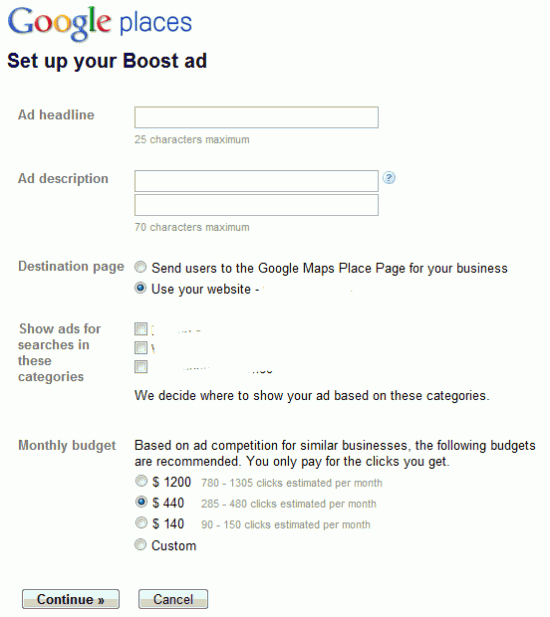
Along the right side of the screen will be a preview of your ad. You can choose a headline and description, and pick whether the ad will land on your website or Google Places page. If you have a good website, that’s probably where you’ll want to send people – although a large number of enthusiastic reviews may make you want to consider the Place page.
You’ll also be able to choose categories for your ad. I’ve deleted them here to anonymize the screenshot. You should choose only very relevant categories – if you have people seeing a free listing on marginally relevant searches, that’s fine – but you don’t want to pay for those same clicks. If you’re getting great performance from Boost, you can come back later and expand the reach.
Finally you’ll reach the budget section. The total you can spend, and the amount it may cost per click will vary wildly depending on your location and industry. (In this example alone, different category choices can yield cost per clicks between ~$.75 and $10). Keep in mind that you can always choose “Custom” and pick any amount, down to a minimum of $50/month. It’s reasonable to start low and move it up if things work – just keep in mind that you have to get a reasonable sample size. If you’re budgeting $50/month and are being charged $10 per click, it’ll take a long time to get a handle on how well Boost is working.
Once you’ve finished setting up the ad, you’ll be taken to a payment screen where Google will collect a credit card number.
Step 3:Tracking & Improving
Before we get started on improving performance, let’s look at what is going on behind the scenes. Google makes Boost easy by hiding some of the choices from you. A few of these are:
- Keywords: Google is choosing which searches your ad should show for (if you were using the full Adwords interface you would have to pick the keywords). My guess is that most of these keywords are picked automatically with your chosen categories, although Google may bid on your company name, so there is at least one other keyword source.
- Bids: Google is choosing your bids for each keyword. Again, this is something you can do yourself in the full Adwords interface. From the ads I’ve seen, they usually bid you to near the top of the page – which is good for getting lots of clicks, although it is not always the most efficient option.
- Ads & Ad Groups: Google is allowing you only one ad. In the setup used with Location Extensions, you can create multiple ads, and even specify different ads for different keywords.
In a normal situation, keywords, bids, and ads are some of the key things to work on – but with Boost, it’s pretty much taken care of. You can choose new categories, adjust your total bid amount, or write new ads (but without split-testing), however your options are limited. This will limit the scope for improvement, but it does make things easy – and it may be ok for many small companies. With small budgets, businesses struggle to get enough data to improve these aspects anyway. If you start spending thousands per month, however, learning Adwords or hiring help may be well worthwhile.
Once your boost ad is setup, you’ll automatically see your “Boost ad activity” on the regular Google Places Dashboard. You get graphs with impressions and actions, total impression, action, and spend amounts, and a listing of your “Top search keywords” (those with the most impressions). There is a also a link to “Provide feedback on these keywords” where you can tell Google that your ad is showing for irrelevant topics. From the limited number of accounts I’ve seen, it appears that the keywords chosen are usually pretty good. This is interesting information, but due to Boosts limitations, it doesn’t give you much opportunity to improve results.
So how can we improve our results with Boost? The key is in better-converting those clicks that come to your site. For most businesses, that means having a decent website, and really going after web leads. Make sure your website has an easy to fill out contact form, and that your phone number is prominent on every page. Create a system to make sure web leads get called back immediately, not a couple days later.
I would also recommend tracking everything as well as you can, so that you can see if you’re improving. Make sure Google Analytics, or something similar, is installed on your site. You need to be tracking phone calls, whether it’s through a tracking number, by asking callers their source, or using a promotional code callers read off to get a discount. Watch how many people click your Boost ad, what they do on your website, and how many end up contacting your business. Changes to your website, ad, or the way you handle callers/internet leads may make for a meaningful difference in the profitability of your advertisement.
If all that sounds impossible, you’re probably better off working with someone to improve your website and processes before throwing big $$$’s at advertising online.
Conclusion: Is Boost Right For You?
Google Boost can bring in more business, starting after about a 5-minute signup. That’s pretty seductive, but it can also be an awfully expensive program. So who should use it? See if you check all these off:
- Is your website decent?
- Is your company prepared to effectively handle both call-ins and contact form leads?
- Is your budget for advertising on Google more than $50, but less than ~$1500 (the higher end is where I’d suggest a switch to Adwords with Location Extensions – but if you’ve got a big budget and just want to try out advertising on Google, Boost could be a good start)
- Have you exhausted cheaper lead sources? (Putting a bit of effort into your Google Places page, garnering online reviews, and getting citations through other local directories will probably provide a much better ROI than Boost).
If your business is looking like a decent fit, signup for Boost, track your performance – and leave a comment about how it worked!
Find this useful? Get site updates via RSS / Email or follow this site on Twitter / Facebook.

Thanks for the analysis, I have been considering using Google Boost, but now that I think about it, it looks to be expensive. The category I’m considering is already pretty competitive, and keywords are expensive, so not having control over the keywords and also not being able to split test makes it hard to optimize performance. So, Google Boost is for the DIY with a modest budget and lots of other sources of business – so you can compare to see how the cost her compares to the cost other sources.
I’m glad you found the article helpful!
An additional note – It’s definitely nice to have a good number of lead sources so you can compare the cost of leads. If, however, you don’t – you should still be able to decide if a lead source is worthwhile – check out my post on the value of a lead.
Thanks for the guide Chris, very insightful. Not being able to edit keywords bids is very frustrating though. Hopefully this will be an option down the road.
Brad – Thanks for the comment. I agree, not being able to edit keyword bids can be a bit frustrating, but I doubt you’ll ever see that as an option. For people advanced enough to realize that would be helpful, there’s always a regular Adwords campaign.
This is a really good read for me, Must admit that you are one of the best bloggers I have read.
It’s awesome designed for me to have a web site, which is valuable in support of my
know-how. thanks admin